How To Flash Stock ROM All Android Samsung Phone Model With ODIN.
How To Flash Stock ROM All Android Samsung Phone Model With ODIN.
Flash All Samsung Model Via ODIN. The following guide will show you how to flash a stock ROM or a firmware on Samsung Galaxy phone. To help flash firmware into our device requires a software tool called Odin. Odin is a utility software developed by Samsung Mobile and also used by Samsung internally. So, Odin is specifically designed to flash the Stock firmware or custom ROMs on Samsung devices only. Besides that, the following guidelines can also be used to unbrick certain Samsung devices using Odin. Odin can only run on Windows-based operating systems, for that you must prepare a PC or laptop that has a Windows operating system.
In communicating with Samsung devices, ODIN can be connected to a PC using a USB cable. You can use Odin to solve problems on Samsung mobile phones, such problems include.
- Flashing custom firmware.
- Flashing stock firmware when the Samsung device is bricked or stuck or bootloop.
- Flash Stock recovery and custom recovery.
- Flash kernel.
- You can also root using ODIN software, by flashing root packages.
Here are some reasons why we need to do flash stock ROM or firmware.
- Device status will become Custom/Modified, instead of Official. You can check this status by the following step.
- on the settings menu --> Then go to About Device ---> Status ---> Device Status ---> Custom.
- The second method, Boot your device into download mode and find out system status is custom
- Your Samsung device cannot receive an OTA update for the latest firmware after you gaining the root access.
- You want to restore Samsung phone status from Custom/Modified to Official.
There is an effective solution to solve all the problems above, we need a software tool called ODIN to flash or reinstall Stock / Official ROM (original firmware). By flashing the Stock ROM/Firmware you can restore your Samsung phone firmware when your device is soft-bricked or bootloop and flash back to a previous version on your Samsung device.
Now, following this guide carefully to flash firmware into your Samsung device using ODIN software.
Now, following this guide carefully to flash firmware into your Samsung device using ODIN software.
Initial Step Flashing Android Samsung Phone.
- Make sure your Android phone is a Samsung device and has 80% of battery power.
- Attention, flashing firmware will delete all data stored on the mobile. Therefore, you have to back up everything before flashing.
- To ensure a good connection between computers and mobile phones via USB cable, we need a Samsung USB driver. You can get the driver from here.
- Make sure always use original Samsung USB cable.
- Then, we need to download software tools that are very important to help flash firmware into Samsung phones. This tool is called ODIN. The latest ODIN update can be download from this page.
- Now, we need to download the Firmware/Stock ROM for the Android Samsung phone. You can use several methods to download the Samsung firmware / Stock ROM that matches with your Samsung device model.
- First Method: You can directly download Official firmware file for the model number of your Samsung phone, download it from - SamMobile, or you can visit http://samsung-updates.com/
- Second Method: Follow this step by step guide to download Android Samsung phone. Here
How to Use ODIN to Flash Firmware.
- Make sure all the conditions in the initial step above have been met.
- Extract ODIN on the desktop to make it easier to find the file.
- Extract the Samsung Stock ROM or Firmware.
- Now, Power off your Android Samsung Phone.
- Then, go to the ODIN folder and run the ODIN.exe application by right-clicking choose run as administrator.
- Once the application is running, now you can click the following button at the ODIN application windows, and navigate to the *.tar or *.tar.md5 firmware file.
- Complete all files until the form is full, this means all the firmware is completely inserted into ODIN and ready to flash.
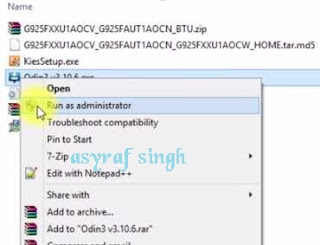 |
| Run ODIN.exe application |
Enter Android Samsung Phone Into Download Mode.
- You must power off the Samsung phone before entering it into download mode.
- Once your Samsung phone completely powers off, then power it on again by press and hold the following button at the same time.
- Volume Down + Power Button + Home button.
- Release all button when your phone showed this image on the screen.
- To continue entering download mode press the volume UP button.
- To cancel entering download mode and restart the phone press the volume down button.
- For detailed instructions, please visit the following page.
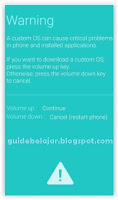 |
| download mode Samsung |
Start flash ROM / Firmware stock.
- To start the flash stock ROM / firmware file, connect the Samsung phone to the computer using the original SUB cable.
- Make sure your mobile screen shows downloading.
- Now return to the ODIN application window, then click the start button to start the flash process.
flash Samsung phone with ODIN - Wait a while until the ODIN window displays a green PASS.this means the flash process is complete, and the Samsung mobile phone will automatically reboot.
- Finish.
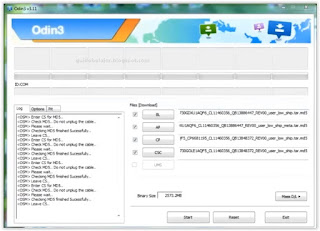
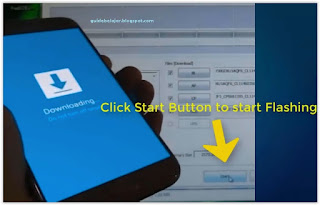
0 Response to "How To Flash Stock ROM All Android Samsung Phone Model With ODIN."
Post a Comment
ID: Silahkan berkomentar dengan cara yang sopan, kami menghargai setiap saran dan masukan demi kenyamanan bersama.
EN: Please comment in a polite manner, we appreciate any suggestions and inputs for the sake of mutual convenience.